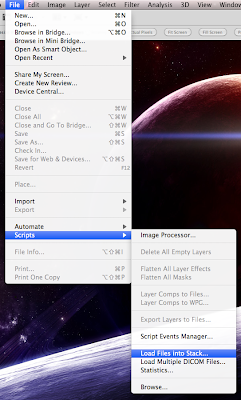 Then choose the images you want to load, and click open.
Then choose the images you want to load, and click open.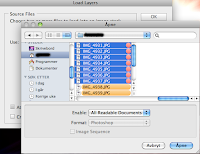
Then you will get a bunch of layers, and it doesn`t make much sense at all, like shown way below...
Left click on the upper Layer to mark it Blue. Hold down the SHIFT button, and left click on the lowest Layer to mark all. Then go to edit, in the menu, and then Auto-Align Layers. Then it will pop up a window with multiple choices. Choose Auto and press OK. Then let it load, don`t cancel it. After the loading is completed, your image will look like this: (The motive in the picture will not look the same).
You can see the light changes in the picture, and you will probably not have that in the picture. Go to Edit-Autoblend Layers:
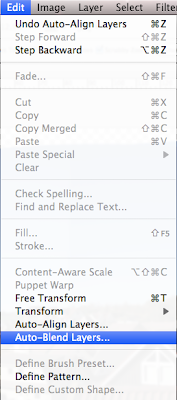
Then this wonderful program simply do all the work for you, and your picture does look just like it should be.

Crop the image to where you want it to be, and press enter.
Then your picture/image/photo/photography is completely completed. My picture looks like this:

Hope this helped they who wanted to be helped in exact this theme. And this wasn`t actually a hard task, but I learned how to do it :P
Have a nice Day!



Ingen kommentarer:
Legg inn en kommentar