 |
| This is the cover that i made. |
tirsdag 27. september 2011
Design - Book Cover
The first real project in second grade was to design a cover to an existing book, or we could choose to illustrate a hobby/fact book. I chose to make a cover to a Fact book about Parrots. I will go further in on how i made this later, and some of it is already published, but now I'll only show you what I made:
onsdag 21. september 2011
Papagallo, Pen Tool and the mysterious White Arrow!
I have a Papagallo made. Or in other words, a parrot. I'm super proud because it only took me 5 minutes... Haha, yeah right! Instead of writing weird sentences, I'll explain to you 3 easy ways to draw cool or pretty or nice or draw something in Illustrator, which in this case is a parrot. It always begins with opening a new document, (That wasn't step 1 by the way). Before step 1 you need some inspiration, and since Google is your friend; we ask it for inspiration. In this case, Google the word Parrot! Then many beautiful images of parrots and other less important themes shows up. Choose 1 image and import it to illustrator or you can print it out. Then, go to your new Ai document and select Pen Tool.
In step 1 I'll explain something that's good to know about Pen Tool and the White Arrow (That I like to call it). If you know about these from before, go to step 2.
Step 1) Pen Tool is amazing if you first get to know it. I will now explain how it works. If you click once and releases, a point appears. Then, if you click somewhere else, a line from the first point is drawn to the next. Amazing, isn't it? :D Now, for the next level, if you click and hold, you can drag it and make the perfect line into an... arch. Try to make your drawing look like a feather, not detailed, as simple as possible. My feather ended up looking like this:
 Color it and make a line in the middle if you want to. If your feather wasn't perfect or you didn't like it, don't delete it, instead try using the white arrow. Yes, the white arrow. Not the black, but.... the white! If you don't know where it is, look in the tool box, and it's next to the black arrow:
Color it and make a line in the middle if you want to. If your feather wasn't perfect or you didn't like it, don't delete it, instead try using the white arrow. Yes, the white arrow. Not the black, but.... the white! If you don't know where it is, look in the tool box, and it's next to the black arrow: 
Step 2) Use Pen Tool to draw a rough drawing of the parrots figure. Then you can adjust it using the white arrow until your happy with the look. Fill it with a color. When your done, i have some tricks to make the rest easy. Copy it ( hold down alt + drag it + release it). Parrots have amazing, beautiful colors on their feathers, and they also have different colors on their face, feet, eyes, beak and so on. You now have 2 of the same form. Select the rubber, and simply use it as a marker and draw the lines for your new form. With doing this, it's easier to make the new form fit to the old one. Shown on pics below:
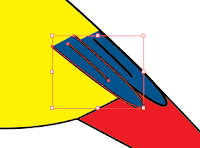 I think this is an easy way to make for example wings that fits with the original form, if you get what I mean... If not, look at the pictures. NOW, the feathers. How to start? I recommend that you start on the bottom and work upwards, then the upper feathers will overlay the others. As you can see in the picture I've already started to place the feathers. Hold down Alt and drag a new feather, instead of copying every single feather, and then paste them; followed by placing every feather. Lot of work. Keep copying using Alt, and you can also reflect them to create variation. To reflect something, right click - transform - reflect. Working with so many objects can be frustrating. To get control on your artboard or workplace, go to Window in the menu. Choose Layers. This wonderful window pops up, and there will probably be many, many, many items there. You can separate them with throwing some into other layers, or group them. Mark all the feathers of the same color, and group them using: cmd + g, ctrl + g, go to Object in the menu or simply right click. As you see it's many ways.
I think this is an easy way to make for example wings that fits with the original form, if you get what I mean... If not, look at the pictures. NOW, the feathers. How to start? I recommend that you start on the bottom and work upwards, then the upper feathers will overlay the others. As you can see in the picture I've already started to place the feathers. Hold down Alt and drag a new feather, instead of copying every single feather, and then paste them; followed by placing every feather. Lot of work. Keep copying using Alt, and you can also reflect them to create variation. To reflect something, right click - transform - reflect. Working with so many objects can be frustrating. To get control on your artboard or workplace, go to Window in the menu. Choose Layers. This wonderful window pops up, and there will probably be many, many, many items there. You can separate them with throwing some into other layers, or group them. Mark all the feathers of the same color, and group them using: cmd + g, ctrl + g, go to Object in the menu or simply right click. As you see it's many ways.
I started with the blue feathers. When I've come to the end of the wing, i start placing yellow feathers over the blue. Don't focus on getting them perfectly on to each other, you can make some space. It may look like this:
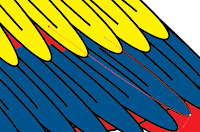 If you use the white arrow, you can make the feathers longer so the colors fill all the missing parts.
If you use the white arrow, you can make the feathers longer so the colors fill all the missing parts.
Step 3) Strokes are important when it comes to drawings. If the stroke is the same size, it may look boring. IF the size vary, and the strokes are different it can make the drawing look better. Heres an example:
On the strokes in the face, I use an other type of stroke than I did on the rest of the parrot.
Enough of this babbling, here is 1 out of 3 parrots that I made in our task to make a Book cover:
I will publish my book cover later, and I will perhaps tell you how to use Gradient Tool and some nice effects combined with Pixelerate in Illustrator. I hope this helped. Remember that Pen Tool is easy to draw cool or pretty or nice or just draw something in Illustartor. If you're not steady on your hand, use the White arrow to adjust the lines and arches etc. The white arrow can also edit items in groups, which the black arrow can't.
Have a nice day!
Published 21:07
In step 1 I'll explain something that's good to know about Pen Tool and the White Arrow (That I like to call it). If you know about these from before, go to step 2.
Step 1) Pen Tool is amazing if you first get to know it. I will now explain how it works. If you click once and releases, a point appears. Then, if you click somewhere else, a line from the first point is drawn to the next. Amazing, isn't it? :D Now, for the next level, if you click and hold, you can drag it and make the perfect line into an... arch. Try to make your drawing look like a feather, not detailed, as simple as possible. My feather ended up looking like this:
 Color it and make a line in the middle if you want to. If your feather wasn't perfect or you didn't like it, don't delete it, instead try using the white arrow. Yes, the white arrow. Not the black, but.... the white! If you don't know where it is, look in the tool box, and it's next to the black arrow:
Color it and make a line in the middle if you want to. If your feather wasn't perfect or you didn't like it, don't delete it, instead try using the white arrow. Yes, the white arrow. Not the black, but.... the white! If you don't know where it is, look in the tool box, and it's next to the black arrow: 
With the white arrow, you can adjust everything. If something is grouped the white arrow will only select 1 item, even if it's a group of 100 items. It can also adjust the arch of a drawing, change shapes and delete a point from a drawing.
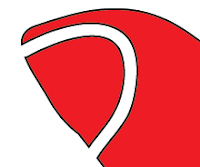 |
| Here have I used Eraser Tool to draw a line. |
 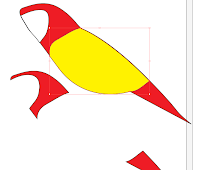 |
| Just place it on top of the first form. |
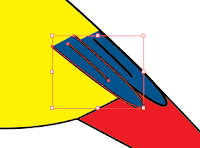 I think this is an easy way to make for example wings that fits with the original form, if you get what I mean... If not, look at the pictures. NOW, the feathers. How to start? I recommend that you start on the bottom and work upwards, then the upper feathers will overlay the others. As you can see in the picture I've already started to place the feathers. Hold down Alt and drag a new feather, instead of copying every single feather, and then paste them; followed by placing every feather. Lot of work. Keep copying using Alt, and you can also reflect them to create variation. To reflect something, right click - transform - reflect. Working with so many objects can be frustrating. To get control on your artboard or workplace, go to Window in the menu. Choose Layers. This wonderful window pops up, and there will probably be many, many, many items there. You can separate them with throwing some into other layers, or group them. Mark all the feathers of the same color, and group them using: cmd + g, ctrl + g, go to Object in the menu or simply right click. As you see it's many ways.
I think this is an easy way to make for example wings that fits with the original form, if you get what I mean... If not, look at the pictures. NOW, the feathers. How to start? I recommend that you start on the bottom and work upwards, then the upper feathers will overlay the others. As you can see in the picture I've already started to place the feathers. Hold down Alt and drag a new feather, instead of copying every single feather, and then paste them; followed by placing every feather. Lot of work. Keep copying using Alt, and you can also reflect them to create variation. To reflect something, right click - transform - reflect. Working with so many objects can be frustrating. To get control on your artboard or workplace, go to Window in the menu. Choose Layers. This wonderful window pops up, and there will probably be many, many, many items there. You can separate them with throwing some into other layers, or group them. Mark all the feathers of the same color, and group them using: cmd + g, ctrl + g, go to Object in the menu or simply right click. As you see it's many ways.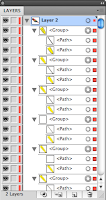 |
| It's better to group items so you don't have to search through all. |
I started with the blue feathers. When I've come to the end of the wing, i start placing yellow feathers over the blue. Don't focus on getting them perfectly on to each other, you can make some space. It may look like this:
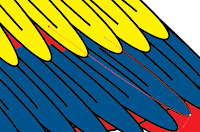 If you use the white arrow, you can make the feathers longer so the colors fill all the missing parts.
If you use the white arrow, you can make the feathers longer so the colors fill all the missing parts.Step 3) Strokes are important when it comes to drawings. If the stroke is the same size, it may look boring. IF the size vary, and the strokes are different it can make the drawing look better. Heres an example:
On the strokes in the face, I use an other type of stroke than I did on the rest of the parrot.
Enough of this babbling, here is 1 out of 3 parrots that I made in our task to make a Book cover:
 |
| PS: See if you can find the image that was the inspiration to this one, you can find it on Google if you search for Ara in pictures. *Hint* it is a parrot that sits in a tree, just like this one. |
Have a nice day!
Published 21:07
Abonner på:
Kommentarer (Atom)


