You have already met my awesome giraffe, and now he's in a cartoon! First, some background info about this giraffe: He is 11 years (human year) which is very old for a Giraffe. They can live 10-20 years. He lives on the north pole because he works as a santa claus substitute. That's why he's wearing a santa hat. When he was younger, he experienced something terrible. He didn't get anything of what he wished for christmas, and now he is trying to make that happen to all the other children in the world. Very sad story, actually. But, someone is suspicious about this evil giraffe, and tries to stop his plan. It is the hyena Nils! He is an agent sent by the hyenas to stop him. Well, enough of this, lets look at the cartoon instead:
The text is a little hard to read, because this was the largest file i could upload, and it's written in Norwegian. In the first route Stig climbs a tree to see if there are no hyenas. 2. He says: "To the secret lab!" and the lab is on a toilet. 3. "When I push this button, no letters will arrive to santa, and my plan has come true!" did he say just when: knock knock ... BANG! The hyena Nils kicked down the door on Stig. 4. "Nils the hyena, you will regret this! Mohahahah!" and he pushes the button. "Go Robot-Giraffe!". Robot-giraffe: Loading... Loading... Loading completed bip bip. Then Nils says: -Teleport activated- and teleports out of the house. Stig doesn't understand what just happened. 5. Stig: "Robot-Giraffe attack!!!" Nils: "Are you kidding me?..." Nils uses a karatèkick to stop his attack. Stig yells NOOOOOOOO, and Nils says "Mission completed". The End.
Im not gonna make a tutorial on this one, because it would take a year. I made everything in Adobe Illustrator CS5.
Click on the image to see it larger.
Have a nice Day!
This message was posted 12.20
tirsdag 11. januar 2011
My super awesome Giraff(e)!
Have you ever wanted to make your own giraffe? Then this is an opportunity you cannot miss! In our subject; Project to indentation, we were to choose 1 of 3 tasks. We could make a DVD-cover, an illustration of a good and a bad thing that computers do to children or make your own cartoon character. I chose the last. And then my creative powers figured out, why not make a giraffe? Excellent choice! I Google-d Giraffe on pictures and found a lot of inspiration, the most of the pictures were kind of weird though. If you are still interested in how "I" made a giraffe, continue reading, and for they who already got bored by this text; Look at the pictures or leave! Before we start, I must say that you should have the Layers window open. If you haven't, go to Window in the menu, and select Layers. Each time you start on a new part or want to combine something, it is very smart to use Layers. Then you can drag an item above or beneath, and it makes it much easier to hide or show layers or just 1 item.
First of all I have to show you my awesome creation:
Do you like it?
Of course you do. Well, in fact, this little giraffe contains 207 pieces that I made in Adobe Illustrator CS5. I have counted them, it took a while, but I counted it! You may think: "No way, I don't believe there is 207 pieces in that giraffe" but your wrong!!! I'll explain how i made this in a very long and fantastic TUTORiAL. Dan, Dan, DAN!
First you open the program, or any program you'd like to paint a giraffe in. Then, where shall I start. I'll start with the head. Select the Pen Tool (Shortcut Press the P key). Make an organic form that looks like a giraffe head, Maybe like this:
This is not a shoe. If you add ears, those pointy things on its head and mouth and eyes it will look more like a head.
To make it look a little bit real, i add some weird forms that looks like different colors in the fur like shown on the picture:
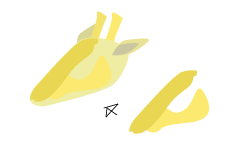 After the head is finished, the very long neck follows. Simply make something that looks like a neck and make it more fancy afterwards. And by the way, this far I have already made 8 pieces, and that's just on the head. Ha! Never mind that.
After the head is finished, the very long neck follows. Simply make something that looks like a neck and make it more fancy afterwards. And by the way, this far I have already made 8 pieces, and that's just on the head. Ha! Never mind that.
My neck looks like this:
Isn't it beautiful? Well, it's not finished yet... If i add some other skin colors and some dots it will be perfect. To make the dots, or the dotted pattern on the giraffe, use the Rounded Rectangle Tool. To access this tool, click and hold on the Rectangle Tool and choose the Rounded Rectangle Tool. Then make many dots, but not make everyone the same size or form. Then it will look weird.
Ok, he has a neck, so now he can eat his food from trees. Yay. Now he needs a body, and that is complicated. To get the perfect form, just start. Draw something, and if you can use it, use it. It will probably be hard to make it fit with the neck, but just add more using pen tool to make it fit. I did use many pieces that actually were meant to be 1. Shown on the picture below....
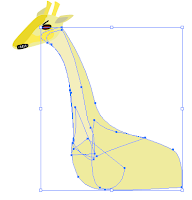
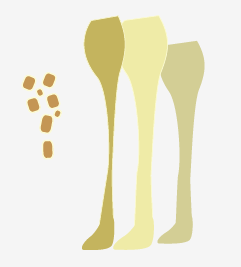 Add some fancy forms with different colors to make shadows or changes in the fur. You don't have to, it's ok if you want a complete yellow giraffe. It is practical to take the dots in the end, or else you have to move or rotate them if they don't fit, since we are heading towards the legs. The legs are tricky, it is 4 of them. o.o But I made 6... haha. Well, it may look like 6 legs but it is 4... As the picture shows, there are 3 legs, and 1 set of dots. The little and gray leg is on the other side of the giraffe, and we don't see it clearly. The other 2 legs are combined to be 1 leg, with some fancy shadows on. If you have succeeded to make 4 legs you have to place them on the giraffe. Pretty obvious.
Add some fancy forms with different colors to make shadows or changes in the fur. You don't have to, it's ok if you want a complete yellow giraffe. It is practical to take the dots in the end, or else you have to move or rotate them if they don't fit, since we are heading towards the legs. The legs are tricky, it is 4 of them. o.o But I made 6... haha. Well, it may look like 6 legs but it is 4... As the picture shows, there are 3 legs, and 1 set of dots. The little and gray leg is on the other side of the giraffe, and we don't see it clearly. The other 2 legs are combined to be 1 leg, with some fancy shadows on. If you have succeeded to make 4 legs you have to place them on the giraffe. Pretty obvious.
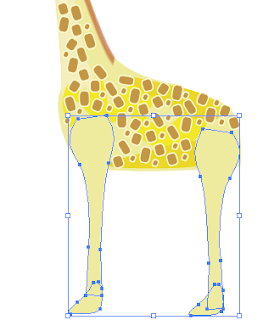 Place them where it looks like they should have been if it was a real giraffe. Remember, I am still using the pen tool, the dots and the eye is the only items that I've not used pen tool on. You are close to the finish of a great invention, too bad i already invented it :D. Now, the only thing thats left, is the Tail and its pretty hair. Make the tail using the pen tool. Draw a line and make the stroke larger, i have it on 5mm. Decorate it with dots, and finish it by draw a bunch of lines at the end. The hair is made the same way, draw a line and color it. You got a giraffe. But, we don't want a giraffe, do we? We want an super awesome giraffe! I made mine as an evil santa claus substitute that tries to prevent children from getting presents at christmas. I bet you can't top that one! Or if you do, I would like to hear about it :)
Place them where it looks like they should have been if it was a real giraffe. Remember, I am still using the pen tool, the dots and the eye is the only items that I've not used pen tool on. You are close to the finish of a great invention, too bad i already invented it :D. Now, the only thing thats left, is the Tail and its pretty hair. Make the tail using the pen tool. Draw a line and make the stroke larger, i have it on 5mm. Decorate it with dots, and finish it by draw a bunch of lines at the end. The hair is made the same way, draw a line and color it. You got a giraffe. But, we don't want a giraffe, do we? We want an super awesome giraffe! I made mine as an evil santa claus substitute that tries to prevent children from getting presents at christmas. I bet you can't top that one! Or if you do, I would like to hear about it :)
Have a nice New Year!
This message was posted 10.45
First of all I have to show you my awesome creation:
Do you like it?
Of course you do. Well, in fact, this little giraffe contains 207 pieces that I made in Adobe Illustrator CS5. I have counted them, it took a while, but I counted it! You may think: "No way, I don't believe there is 207 pieces in that giraffe" but your wrong!!! I'll explain how i made this in a very long and fantastic TUTORiAL. Dan, Dan, DAN!
First you open the program, or any program you'd like to paint a giraffe in. Then, where shall I start. I'll start with the head. Select the Pen Tool (Shortcut Press the P key). Make an organic form that looks like a giraffe head, Maybe like this:
This is not a shoe. If you add ears, those pointy things on its head and mouth and eyes it will look more like a head.
To make it look a little bit real, i add some weird forms that looks like different colors in the fur like shown on the picture:
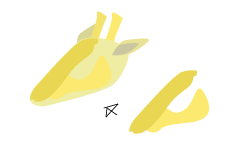 After the head is finished, the very long neck follows. Simply make something that looks like a neck and make it more fancy afterwards. And by the way, this far I have already made 8 pieces, and that's just on the head. Ha! Never mind that.
After the head is finished, the very long neck follows. Simply make something that looks like a neck and make it more fancy afterwards. And by the way, this far I have already made 8 pieces, and that's just on the head. Ha! Never mind that. My neck looks like this:
Isn't it beautiful? Well, it's not finished yet... If i add some other skin colors and some dots it will be perfect. To make the dots, or the dotted pattern on the giraffe, use the Rounded Rectangle Tool. To access this tool, click and hold on the Rectangle Tool and choose the Rounded Rectangle Tool. Then make many dots, but not make everyone the same size or form. Then it will look weird.
Ok, he has a neck, so now he can eat his food from trees. Yay. Now he needs a body, and that is complicated. To get the perfect form, just start. Draw something, and if you can use it, use it. It will probably be hard to make it fit with the neck, but just add more using pen tool to make it fit. I did use many pieces that actually were meant to be 1. Shown on the picture below....
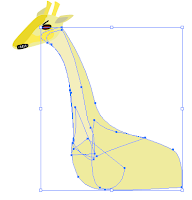
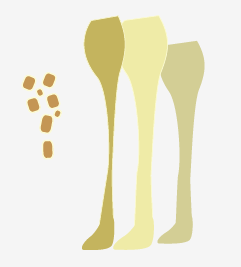 Add some fancy forms with different colors to make shadows or changes in the fur. You don't have to, it's ok if you want a complete yellow giraffe. It is practical to take the dots in the end, or else you have to move or rotate them if they don't fit, since we are heading towards the legs. The legs are tricky, it is 4 of them. o.o But I made 6... haha. Well, it may look like 6 legs but it is 4... As the picture shows, there are 3 legs, and 1 set of dots. The little and gray leg is on the other side of the giraffe, and we don't see it clearly. The other 2 legs are combined to be 1 leg, with some fancy shadows on. If you have succeeded to make 4 legs you have to place them on the giraffe. Pretty obvious.
Add some fancy forms with different colors to make shadows or changes in the fur. You don't have to, it's ok if you want a complete yellow giraffe. It is practical to take the dots in the end, or else you have to move or rotate them if they don't fit, since we are heading towards the legs. The legs are tricky, it is 4 of them. o.o But I made 6... haha. Well, it may look like 6 legs but it is 4... As the picture shows, there are 3 legs, and 1 set of dots. The little and gray leg is on the other side of the giraffe, and we don't see it clearly. The other 2 legs are combined to be 1 leg, with some fancy shadows on. If you have succeeded to make 4 legs you have to place them on the giraffe. Pretty obvious. 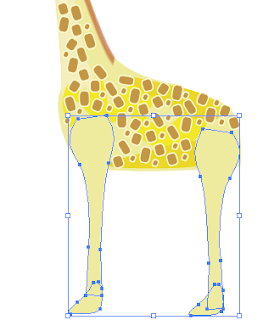 Place them where it looks like they should have been if it was a real giraffe. Remember, I am still using the pen tool, the dots and the eye is the only items that I've not used pen tool on. You are close to the finish of a great invention, too bad i already invented it :D. Now, the only thing thats left, is the Tail and its pretty hair. Make the tail using the pen tool. Draw a line and make the stroke larger, i have it on 5mm. Decorate it with dots, and finish it by draw a bunch of lines at the end. The hair is made the same way, draw a line and color it. You got a giraffe. But, we don't want a giraffe, do we? We want an super awesome giraffe! I made mine as an evil santa claus substitute that tries to prevent children from getting presents at christmas. I bet you can't top that one! Or if you do, I would like to hear about it :)
Place them where it looks like they should have been if it was a real giraffe. Remember, I am still using the pen tool, the dots and the eye is the only items that I've not used pen tool on. You are close to the finish of a great invention, too bad i already invented it :D. Now, the only thing thats left, is the Tail and its pretty hair. Make the tail using the pen tool. Draw a line and make the stroke larger, i have it on 5mm. Decorate it with dots, and finish it by draw a bunch of lines at the end. The hair is made the same way, draw a line and color it. You got a giraffe. But, we don't want a giraffe, do we? We want an super awesome giraffe! I made mine as an evil santa claus substitute that tries to prevent children from getting presents at christmas. I bet you can't top that one! Or if you do, I would like to hear about it :)Have a nice New Year!
This message was posted 10.45
Abonner på:
Kommentarer (Atom)





